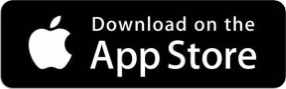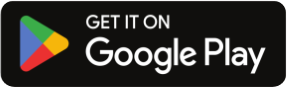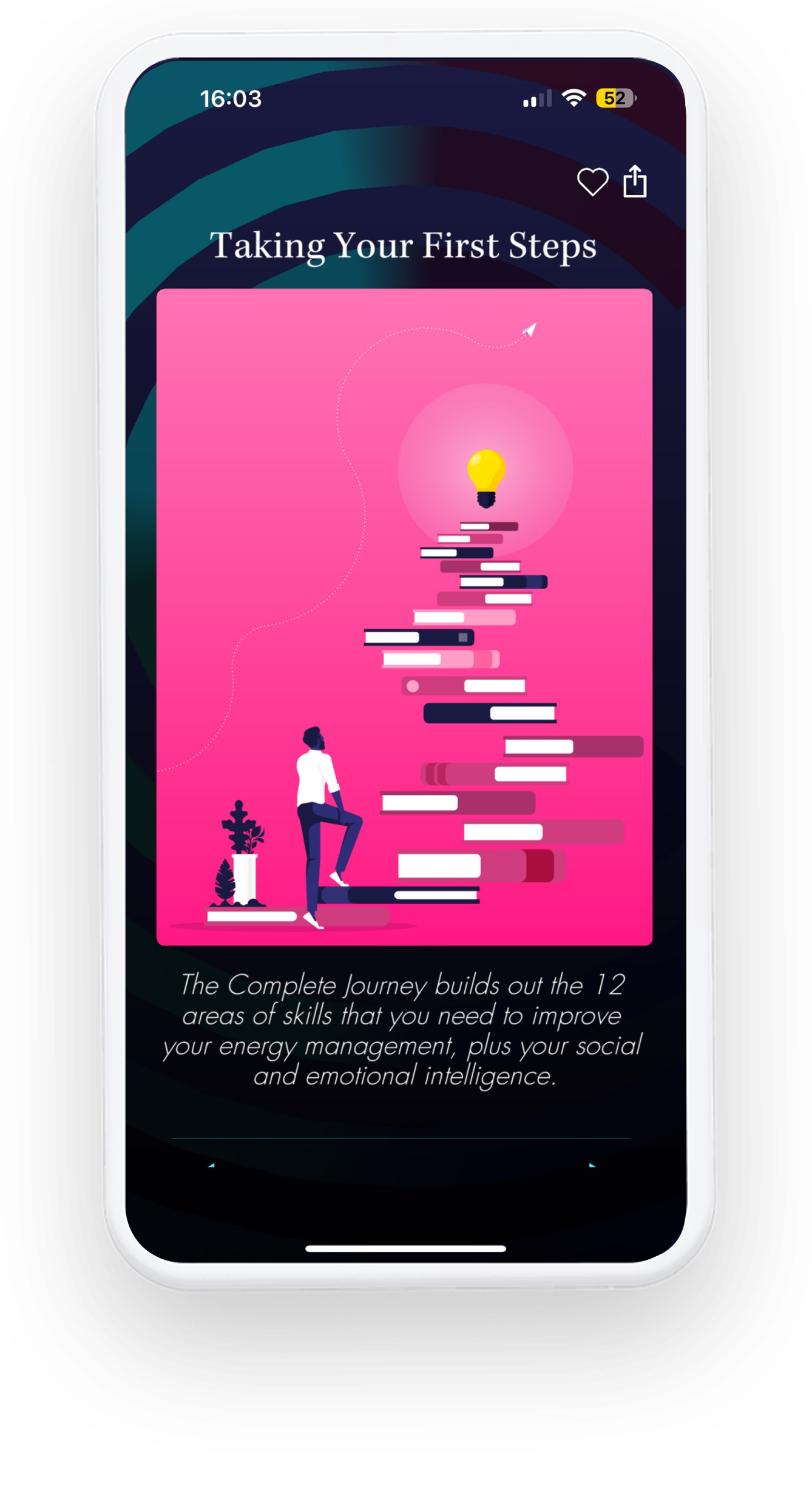
The Complete App provides you with a comprehensive wellbeing solution to support your emotional development and wellbeing. You may have some questions about how to use the app and where to find specific content.
Please browse through our top FAQs. If you cannot find a response to the specific query you have please get in contact with the app support team by emailing appsupport@complete-coherence.com
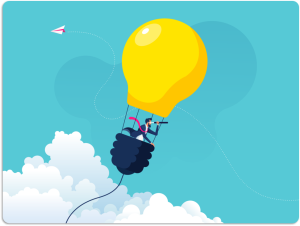
The Complete App offers three different subscription plans that offer bespoke features to give you control and flexibility to transform wellbeing and development in your environment.
Complete App for Individuals is suitable for users who wish to transform their own personal wellbeing and development. You will join the Global Community of users upon signing up. You can invite members of your family or friends to join you in the global community and set up individual teams within this community so you can share your development progress as you embark on a 12-mission self-development journey.
Complete App for Enterprise is suitable for organisations that wish to transform wellbeing and development within and across the organisation as a whole. A bespoke customisable community will be set up in your organisation’s name and teams can be set up to represent different departments of the organisation. You can also set up Pulse emotion campaigns to see how your organisation feels about important subjects.
Complete App for Coach is suitable for leadership, development and wellbeing coaches who wish to use the Complete App, and all the skills on it, to enrich their coaching methods. Invite your clients on to the app and use the app as your digital coaching companion to help increase your impact and reputation in the market as a coach.
The Complete App Ecosystem is made up of different communities. Each community represents a unique space for a collection of app users to operate in.
If you are an individual, joining for your own personal reasons, you will not need a community code. You will automatically join the Global Community of users.
If you are signing up as an employee of an organisation or a client of a coach then a community code should be distributed to you before you sign up. If this has not, you need to request a community code from your organisation or coach.
To reset your password in the Complete App you need to click on the ‘My Profile’ icon and scroll down to the bottom of the page.
There you will find the login fields for your username and password. Below these fields, you will find a button that says ‘Forgotten?’, if you click this field you will be instructed to enter the registered email address connected to your Complete App account.
An email will be sent to this address for you to reset your password.
To delete your account you need to click on the ‘My Profile’ icon at the bottom of the screen.
You then need to select the ‘Manage Profile’ button and from there you will see an option to delete your account.
By deleting your account this will permanently remove your account and all the data on your account. This cannot be undone.
Upon signup, we ask users to enter basic demographic data on the Complete App in order to provide some context to the data that you accumulate on the app.
You can edit or add to these details at any point by visiting the ‘My Profile’ section of the app and then scrolling down to the bottom of the page. Here you can edit any of the demographic fields.
Whether you use the Complete App as an individual, family or business you can switch between alternative accounts easily.
If you visit the ‘My Profile’ section of the app, you can scroll down to the bottom of the page and switch between all the active accounts that you have logged in to on this device.
To see a drop-down of those accounts, just press log out from your current account and select the drop-down and there you will see a list of all the active accounts on your device.
Select the one you wish to log in to and press login.
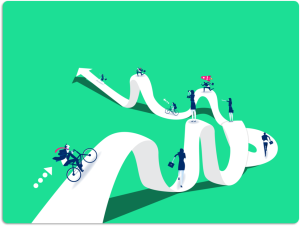
A community is a unique space for a collection of users in the app to operate in.
You can only join one community and in order to join a community you will need access to that community’s unique 6-character community code.
If you have joined the wrong community and wish to be moved you will need to get in contact with us by emailing:
appsupport@complete-coherence.com
The Global Community is the community that you automatically enter if you sign up for the app as an individual member.
This is the community space where you can interact and engage with all the users who are not part of an existing corporate community.
In order to join a community on the Complete App, you will need that community’s unique 6-character code.
If you are signing up as part of an organisation or a coaching program, this code will be distributed to you when you are asked to sign up to the app.
If you are driving your organisation or clients to sign up to the Complete App then you will need to request access to a community code by submitting a request form for a new community to be set up.
This request will be reviewed by our app support team to verify that setting up a new community is the best approach for you. This review process can take up to 48 hours to process.
You can request a new community by emailing the app support team:
appsupport@complete-coherence.com
Signing up to a community on the Complete App is a straightforward and seamless process.
When you first load up the Complete App you will be given the option to either log in to an existing account or sign up to a new one. You should click ‘Sign Up’.
You will then be asked whether you want to sign up as a member of an existing community or go through as an individual member. You should click ‘Yes’.
Then you will be asked to create your username and password for your account. After you have done this, you will be asked to enter your unique 6-character community code. This will create your account in the specific app community that you wish to join.
As a user in the Complete App, you can only be a member of one community at a time.
If you want to be moved from one community to another you will need to get in contact with our app support team.
If you join a community by accident it is possible to move you to a specific corporate community, but this can only be done through our support team. You will need to send an email detailing your username and what community you want to be moved to.

Teams can be created within specific communities. They represent a community sub-division where all users share a common characteristic such as a work department or demographic field.
Teams can be easily set up under the tab Team Management. Users can be a member of as many teams as possible.
To set up your own team in the Complete App, you need to visit the Team Management section of the app.
You can access this via the burger menu or through the My Profile page.
Once in the Team Management section, you can add a new team. By setting up a new team you will automatically be allocated the Team Owner. This means that you will be able to invite the specific app users that you want in your team and pulse out questions to those fellow team members.
When sending out team invitations you need to enter the specific email address of that user so that individuals receive that invitation in the app.
Individuals can be a member of as many teams as possible.
If you are a team owner you can manage your team by inviting new members into the team and sending out pulse questions to the wider team.
If you are just a member of a team you can choose to leave the team at any point by selecting the team you want to leave.
You can easily see which teams you are the owner of as those teams are highlighted in blue, whilst teams that you are just members of are highlighted in white.
You can interact with your team by pulsing out questions to the wider team. This allows you to gauge how your team really feels about the issues that are important to them.
You can then view the heat map visualisation of these questions by selecting the heat map option from the burger menu. Our heat maps display the anonymous results of the question using the basic Universe of Emotions grid framework.
Users can be a member of as many teams as possible.
You can see which teams you are part of by clicking on the Team Management tab, which is accessible via the burger menu.
A list of teams that you are part is clearly shown here. Teams highlighted in blue represent teams that you are the owner of and teams highlighted in white are the teams that you are just members of.
All the data that is collected and shared via the Complete App is anonymous and completely confidential.
This means that not even your team owners can see your specific responses. An anonymous heat map will be shown instead with team metrics rather than specific metrics.
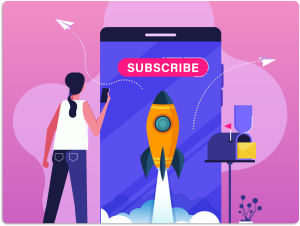
You can subscribe to the Complete App at any time.
The easiest way to subscribe is when you first create your account. Once you have been through the app orientation section you will be presented with a range of subscription options, you should click the option that is the right fit for you.
If you decide not to subscribe initially, you can always take out an app subscription later by clicking on the Mission content (rocket button).
A subscription to the app unlocks a series of additional features that will help you develop further faster.
The main premium content in the app concerns the
12-Mission Self-Development Journey. Each Mission tries to explain the theory behind the science.
Another element of the premium content are the Emotional and Social Intelligence (ESQ) Assessments. The assessments attempt to measure your ESQ across 12 different levels. The assessments will score you across three different maturity levels. You will then be able to pinpoint the underdeveloped areas of your ESQ that you can target to fast-track your development progress.
If you are experiencing problems with subscribing to the Complete App, it is important to make sure that you are on the most recent version of the app. You can visit the App Store or Google Play Store to ensure that you have the most recent version of the app installed.
If further problems persist you should report this to the app support team:
appsupport@complete-coherence.com
You can cancel your subscription to the Complete App at any time by visiting the Purchases & Subscriptions section of the App Store or Google Play Store.
Once you have cancelled you will retain access to the premium features of the app until your next scheduled billing period.
We offer a money-back guarantee if you are not satisfied with your experience using the Complete App subject to our Terms and Conditions.
You can request a refund by contacting us via the App Store or Google Play Store and we will be in touch with you as soon as possible.
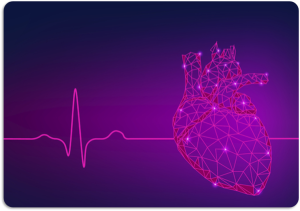
A Bluetooth heart rate monitor is not required in order to use the Complete App.
A heart rate monitor is only needed to practice the Bio-Coherence Skill. This is because this skill attempts to measure your coherence level based on how in-sync your heart and breath rate are.
The heart rate monitors that have provided the most consistent test results in the market with our app is the Kyto 2935 ear clip or the Polar H10 Chest Strap.
To use the Complete App to accurately measure your coherence levels, you need a heart rate monitor (HRM) that is compatible with our app and sufficiently supports a Bluetooth connection to a phone or tablet.
We have rigorously tested several different HRMs and have identified the most accurate and reliable devices that are compatible with our app.
The heart rate monitors that have provided the most consistent test results in the market with our app is the Kyto 2935 ear clip or the Polar H10 Chest Strap.
We are constantly testing new devices as they come onto the market to ensure that our app is compatible with the most accurate HRMs out there. However, we are not able to test every HRM on the market and therefore we cannot guarantee that every HRM will be compatible with our app.
Your heart rate monitor can be connected by pairing it directly to your mobile device or through Apple HealthKit.
Note: If this is the first time you are pairing your heart rate monitor to the device you will need to give HealthKit permission to share your heart rate data with the Complete App.
Step 1: Turn on Bluetooth on your mobile device
Step 2: Turn on or activate your heart rate monitor
Step 3: Select “Begin” to start pairing
Step 4: Once found, select the name of the device
The Complete app is not providing medical advice and you should consult your doctor before doing breath-work.
If you are struggling to connect your HRM to the Complete App we have a series of steps that you can follow to troubleshoot the connection issues you may be having.
Below are some basic steps that you can take to independently troubleshoot and resolve some of the Bluetooth connection issues you may be experiencing with your HRM. Please ensure that you carefully follow each step listed below to try and resolve your issue.
An important starting point before you follow these steps is to try restarting your phone. This will reset the connection of your devices and may resolve your issue.
If this fails, please follow the steps below:
Step 1
Ensure the Complete App is up to date by making sure you have downloaded the latest version of the app through the App Store (iOS) or Google Play Store (Android).
Step 2
Close any apps you may have running in the background including the Complete App.
Step 3
Switch to Airplane Mode.
Step 4
Ensure your Bluetooth is switched off (if it is switched on) to prevent any conflicting devices from pairing to your phone.
Step 5
Move to an area where there is little interference from other Bluetooth devices.
Step 6
Check the battery level on your Bluetooth device and ensure that is sufficiently charged for pairing.
Step 7
Make sure the HRM is fitted correctly to your body.
For Chest Straps – it is important that they are tightly secured around the chest. Gels can be applied to ensure a comfortable fit.
For Ear Clips – it is important to ensure the device is plugged in properly and the clip is attached securely to an area of the ear lobe which is comfortable.
Step 8
Switch your phone’s Bluetooth on (leaving your phone on airplane mode).
Step 9
Check that your HRM is not connected to any other third-party apps on your phone
Step 10
Open the Complete App
Step 11
Try pairing your HRM to the Complete App through the settings page in the app.
If you are still struggling to connect your device to the Complete App, then you may need to configure some of the settings on your phone. The steps you need to take will be different from iOS to Android.

In order to access your 12-Mission Self-Development Journey you need to click on the ‘Rocket’ icon located on the navigation bar at the bottom of your screen.
This will take you to the Journey Home Page and from here you can view your Journey progress (how many missions you have completed) and access any of the missions by interacting with the horizontal mission slider at the bottom of the screen.
A subscription is required for Missions 1-12.
The Complete App has loaded a series of self-development skills that are designed to improve your health, wellbeing and performance.
You can access any of these skills directly by clicking on the ‘brain’ icon on the navigation panel at the bottom of the screen.
The theory behind these skills are embedded in the Mission content in your Complete Journey which you will need a subscription to access.
You can schedule timely reminders in the app for when you want to practice any of the skills loaded on the app.
We have built a practice scheduler at the bottom of every skill page so you can remind yourself of the time and date that you wish to practice this skill.
Once you saved your practice schedule, you will receive a push notification through to your phone when you are due to start your next practice.
This helps you keep on top of all your regular practices on the Complete App.
The Collection is where you will find all the additional self-development resources we have available on the app such as articles, videos, podcasts, meditations and games.
This section of the app can be found by clicking on the ‘book’ icon on the bottom of the navigation panel at the bottom of the screen.
The app uses two different community features – Favourite and Share.
The Favourite feature allows you to save any of the content items you come across to add to your personal saved collection. This can be done by clicking on the Heart icon wherever you see it in the app.
The Share feature allows you to share any content item that you have enjoyed reading with the rest of your community. You can also add a comment to each item that you wish to share with the rest of your community. The Share icon lies next to the Favourite icon.
You can check which items you have favourited and shared by accessing the Favourites tab and the Community tab via the burger menu in the top right-hand corner of the screen.
The Complete App is powered by emotion science via the Universe of Emotions.
You can log an emotion, by visiting the home page and clicking ‘Log Emotion’. This will take you straight through to the Universe of Emotions and you can passively log an emotion as part of your daily check-ins.
To log an emotion in response to a question, you need to click on the notifications bell on the top bar of the app. Here all the questions that have been sent to you, as part of your teams, will appear on your list and you can log an emotion in response to those questions via the emotion framework provided by the Universe.
To view your personal heatmap you need to click on the burger menu and select the ‘Heatmap’ option.
Ensure that you have toggled the Personal Heatmap option and select whether you would like to view your passive emotion responses (Daily Emotion) or your active emotion responses (Group Questions).
You can view all your responses by date. The default option when you first load up the heatmap is to show the emotions you have recorded in the last 24 hours. You change this to narrow or extend the time frame.
Scrolling further down the page reveals the number of emotions you have recorded, a breakdown of the top emotions you have recorded within that time frame and the percentage of responses in each of the four quadrants of the Universe.
To view your team’s responses in a heatmap you need to click on the burger menu and select the ‘Heatmap’ option.
Ensure that you have toggled the Team Heatmap option and select which team you want to see the responses from.
Once you have selected the right team, you need to select you would like to view your team’s passive emotion responses (Daily Emotion) or your team’s active emotion responses (Group Questions).
You can view all your team’s responses by date. The default option when you first load up the heatmap is to show the emotions recorded in the last 24 hours. You change this to narrow or extend the time frame.
Scrolling further down the page reveals the number of emotions your team has recorded, a breakdown of the top emotions they have recorded within that time frame and the percentage of responses in each of the four quadrants of the Universe.
You can access your notifications on the Complete App by clicking on the notifications bell icon on the top bar of the app.
The Complete App enables push notifications through to your device.
In order to receive these notifications you need to have push notifications enabled on your phone and for the Complete App.
You can edit this by accessing the notifications settings section on your phone and enabling notifications to be sent from the Complete App.

HRV has become a much more widely studied parameter in medical and scientific circles over the last 15 years because it provides a powerful window over many dimensions of human functioning and vitality.
In tracking the performance of a complex system, like a human being, the ideal metric is one that is sensitive to changes in your life, but not so sensitive that the tiniest fluctuation in life circumstances causes a massive convulsion in that metric.
It also needs to avoid being so insensitive that it would take an earthquake to create a discernible change in the metric. Thus, something like skin conductance or ‘sweatiness’ is probably too variable to be useful. On the other hand, most hormonal measures are too invariable. Heart rate variability is just about perfect. There are many research studies that correlate HRV with mortality and morbidity. We can therefore use HRV to quantify your health risk. HRV will not tell you how clearly you think but we have seen over the last 20 years that someone who has a chaotic HRV pattern tends to be less perceptive, whereas someone who is more coherent often reports that they are more clear thinking and make better decisions.
The relationship between HRV and blood pressure is a complex one and because each individual’s cardiovascular control mechanisms vary it’s difficult to generalise. For example, in some people breathing can significantly change heart rate. In other people, breathing has less of an effect on heart rate and HRV. Similarly, some people’s heart rate and HRV is closely coupled to changes in blood pressure, in others less so. There are many other cardiovascular variables that affect both blood pressure and HRV such as blood volume, ejection fraction, cardiac motility, adrenaline levels and so on.
Having said all that, over the years we have noticed a relationship between Low Frequency (LF) and Very Low Frequency (VLF) changes in HRV and the evolution of high blood pressure. In short, VLF often rises in the early stages of hypertension. This is then followed by a drop in VLF and a consequent rise in LF. LF eventually falls as the hypertension progresses. This observation is anecdotal and unpublished. It’s not a formal research finding.
We are not aware of any published literature or evidence linking coherence and blood pressure.
However, we do believe there is a link between coherence and HRV, and HRV and blood pressure.
We often see low levels of coherence in people whose HRV deteriorates faster than would be expected.
And poor HRV has been repeatedly correlated with high blood pressure. Encouragingly there is some research to suggest that high coherence can improve HRV.
Since it’s possible to increase coherence and HRV through rhythmic breathing and rhythmic breathing has also been shown to improve blood pressure, coherence may be the mechanism through which breathing improves blood pressure.
When we measure an individual’s HRV we normally don’t retest their HRV again for three months.
This is because it takes at least six weeks to see a significant improvement in HRV. After three months, any gains should be quantifiable.
The HRV whitepaper has shown that people can significantly improve their HRV and effectively ‘wind the clock back’, regaining the physiology they had eight to ten years earlier.
In some people, we have seen incredible improvements in HRV in six months.
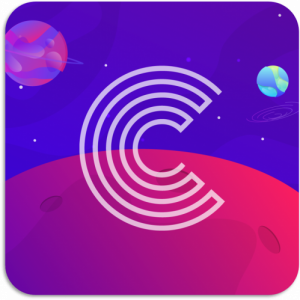
No sensitive personal data is collected in the app unless the client requests it.
It is possible for clients to request custom demographic data if this data is relevant to their goals.
Where demographic data is captured, it can only be used to filter anonymised data. No personally identifiable reports are available.
The Complete App relies on AWS hosting within EEA Data Centres.
Only the user has the ability to access their personal logged information.
Anonymised and aggregated data can be made available through a data visualisation tool such as Tableau or Power BI if the client requests it.
A privacy notice provides individuals with clear, easy-to-understand explanations about why their personal details are being collected, along with the legal basis for collecting it. Note: If we rely on obtaining their ‘consent’ to process their personal data, it must be freely given.
We are obligated to tell them at time of collection that they can withdraw consent any time and advise them of any potential adverse impact.
A privacy notice is available in the app and users are advised that no data is sold or shared with 3rd parties and their account can be deleted at any time.